Tuesday, September 29, 2009
About customized Android ROMs.
Thursday, April 30, 2009
Version 1.9, new website and Calling Card Pro
Lot's of news to announce:
First, version 1.9 of the Calling Card was uploaded to the Market today. It includes support for the Android 1.5 soft keyboard. Go ahead, get ready, download the app even if you still don't have Android 1.5 in your phone.
Calling Card Pro was introduced to the Market. If you liked the Calling Card app and would like to contribute to the development of new features, please consider getting the Pro version. Check it out! It includes a new status bar notification that shows up when Calling Card has routed your call. More features to come... Have something in mind, suggest yours!
New website. The blog has been a good way of communication, but it has not been the best medium to host the app documentation. The posts with the documentation get lost at the bottom and are tagged with the version number. To make the documentation easier to reach, I have setup http://sites.google.com/site/acallingcard/. There you will always be able to find the latest docs for the app.
Enjoy!
Thursday, April 23, 2009
About pre-releases of Android 1.5
Wednesday, April 1, 2009
Release notes for v1.8
Tuesday, February 24, 2009
Release notes for v1.6b
Tuesday, February 17, 2009
Documentation for v1.6
1. Enter your calling card information
From the main screen, click on "Add New Card" to setup your new calling card.
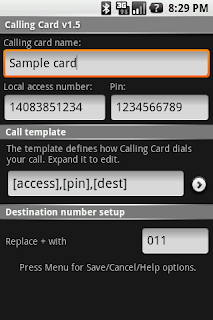
Give the card a name, enter the local access number and the pin. Next, setup your call template. This template defines how Calling Card will compose your call. It is defined as a series of steps that are followed to complete your call. To edit the template expand the view.
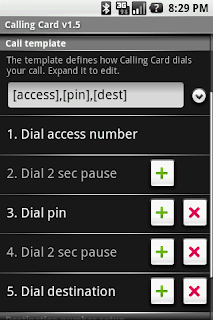
Once you expand the view, click on the + buttons to add a step after the current one, or click the x to delete the current step. An initial simple template is provided for you as a starting point. You can't delete steps 1 and 2. All call templates require an access number and a pause following the access number.
After you have defined the call template, go to the last field and tell Calling Card how to treat the + prefix of the international number. The + is mainly used on cell phones to indicate an international call, but calling cards require you to enter the international access prefix.
2. Make your call
Once the card is setup, your have a basic working configuration. Now, just place the call by entering an international number on the phone's Dialer app. Begin your destination number with a + (keep 0 pressed long enough for the plus to appear)
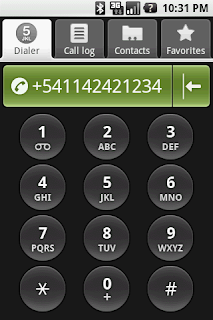
You can also initiate a call by selecting a contact. Just make sure you have the destination number entered correctly as a valid international number.
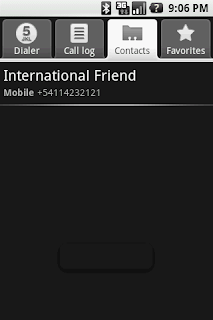
3. Select your dial method
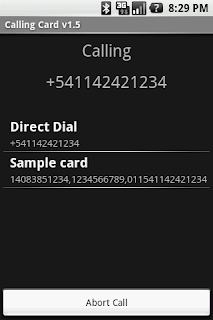
When the Calling Card application detects that your are making an international call, it will show you a dialog where you can select the preferred way to dial this call. You can choose to use Direct Dial, and the number will be handled by your cell phone provider, or you can select any of the calling cards you have entered. On this screen, you will see the number exactly as it will be dialed by the app.
4. One touch dialing
You can opt to have Calling Card route your call directly without prompting. To do this, you need to setup a default card and enable One Touch Dial from the settings. On the main screen, long tap on the card you wish to make as default and select "Set as default." The default card will be shown with a star.
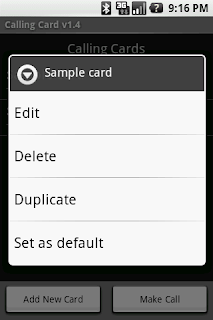
Press Menu+Settings to enable One Touch Dial.
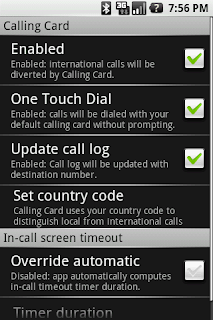
5. International calls in North America
Canada, USA, and the Caribbean countries all share the same country code: 1. The Calling Card app will use the area code of the destination number in conjunction with the area code of your phone number to determine if the call you are making is an international call. If it is, it will give you the option of using a Calling Card.
6. Settings - Call log update (v1.6)
Enabling this option will tell Calling Card to update your call log to show the international number you have just dialed. If this option is not enabled, the phone will record and show the calling card local access number. Note that enabling this option has no effect on past entries in your call log, it will only affect future calls.
7. Settings - Set country code
Calling Card can usually get the country code from your telephone number, but in certain cases, your phone number is not available. If this is the case, you will be asked to enter your country code. In this way, Calling Card can tell local from international calls. If you are in North America, enter 1 followed by your area code.
8. Settings - In-call screen timeout
If you find that your calls do not complete succesfully (you hear from your calling card "your call cannot be completed as dial"), it is very likely that your phone is going to sleep before it completes the call. When the phone goes into low power mode, it stops sending tones. Calling Card overcomes this by forcing your phone to be awake for a duration of time. If this automatic setting is not working for you, select "Override automatic" and enter the number of seconds to keep the screen on. Try 60.
9. Troubleshooting
There are typically two kind of problems that users encounter.
- Incompatible apps: The first one is that Calling Card is not routing the international calls. Make sure that you don't have other programs that can intercept outgoing calls. Press Menu+Troubleshoot from the main screen to see a list of apps that could be incompatible. The following apps are know to intercept outgoing calls: Voxofon Call Router, CallCard+Block, Truphone Anywhere. All these apps are doing basically the same, taking international calls and routing them for you, so it is up to you to decide which one to keep.
- Call doesn't complete:As mentioned earlier, if the phone enters a low power mode before it finishes dialing the tones, the call might not complete succesfully. Follow the steps outlined in 7 above. If you are still having problems after setting the timer to a long duration, make sure there is no app doing power management that could be interfering.
Release notes for v1.6
Version 1.6 adds:
- Call log update: There is now a new option that allows you to update your call log to show the international number you have just dialed, instead of displaying the calling card local access number as it has been done in the past. This will take effect on any new calls you make using Calling Card, but it will not change existing call log entries. If you prefer to have the log show the calling card number, please go to Settings and disable the call log update option
Tuesday, February 10, 2009
Release notes for v1.5
Monday, January 26, 2009
Release notes for v1.4
This version introduces a new set of interesting features:
- Context menus: Doing a long tap on a calling card entry will open a context menu that will allow you to edit, delete, duplicate or set the card as default one.
- One touch dial: This feature allows you to bypass the dial method selection screen and directly route your international call using the default card. Enable the feature from the settings screen.
- Minor bug fixes: Fixed force close that was happening under some conditions when the app was first run. Also, improved incompatible app detection, so that all apps that may potentially intercept calls are listed.
Tuesday, January 13, 2009
Release notes for v1.3
Monday, January 12, 2009
Release notes for v1.2
- Support for sending #: yes, now if you need to send a # as part of your dialing string, it is supported.
- Better detection of international calls: if you dial a number with +country and the country is the same as the country in your phone number, the app now recognizes that this is not an international call and makes it directly through your provider.
Enjoy!
Sunday, January 11, 2009
Release notes for v1.1
- Support for more calling cards: now you can send dialable characters after the local access number, after the pin, and after the destination number. However, a # is still unsupported.
- Improved UI: the new UI makes more use of standard phone features and icons.
- Help dialogs: need help? Just press Menu+Help and get your questions answered.
- Troubleshooting: if you are having problems with the app, select Menu+Troubleshoot to find incompatible apps installed on your phone. Calling Card doesn't work well if Voxofon is installed.
- Improved in-call screen timeout handling: if the phone's screen blanks before the called is completely dialed, the phone can stop sending tones. The Calling Card app keeps the screen on for a period of time that it computes from the length of the dialed number.